Blogging Help: My Top Five WordPress Plugins
If you use WordPress (and really…why wouldn’t you?), then you know that plugins are what add all of that special functionality to your site. And you also know that there are about a billion plugins out there, and finding just what you need and want can be a challenging game of trial and error.
I certainly don’t claim to be an expert in WordPress (yet! 😀 ), but I do love tweaking and fiddling with my blog, and I’ve come across some incredibly helpful plugins that I want to tell you about. Here are my favorites (just click on the headings to go to that plugin page):
Askimet
I don’t know how it does it, but this little plugin makes the headache of spam comments a thing of the past, which is good because in my experience, WordPress blogs attract spammers like flies to honey. I’m not sure why that is, but my first couple of days on WordPress, I had over 400 spam comments. But because of Askimet, I didn’t have to do a single thing, because it zapped them all.

I’ve been on WordPress now since the middle of December ’11, and Askimet has saved me from the headache of 11,250 spam comments. I think I average about 140 spam comments per day. Can you imagine how my time would be eaten up if I had to sort through all of those? Fortunately, I don’t!
Category Thumbnail List
If you’re a DIY blogger, you absolutely MUST have a DIY Projects Gallery on your site. People LOVE project galleries. They love to be able to see all of your projects in one place, and not have to search through all of your posts to find what you’ve created. Remember, internet surfers have incredibly short attention spans. If they don’t find something interesting in a matter of seconds, they’ll move on.
On my old website, I created a my DIY Projects Gallery manually. It was a complete headache!
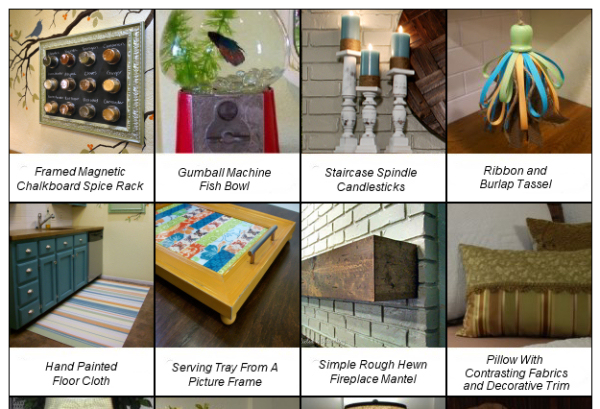
Every time I did a project, I would have to use my photo editing program to create a thumbnail picture, then would make a button using a template I created to include the name of the project. Then I would add it to my HTML page, and upload the page. I had to go through that process any time I created a new project.
Now, Category Thumbnail List does all of that for me. It’s completely automated!
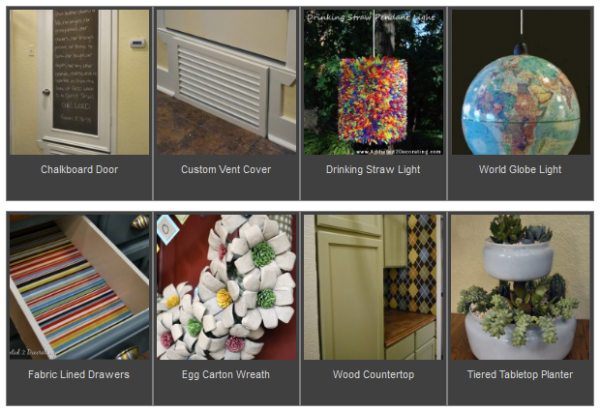
Now just a word of warning…to get the thumbnails to look just like you want them, you’ll need to know how to tweak your CSS. But once you get everything set just the way you want it, you can just let the plugin do its magic and never have to worry about your DIY Projects Gallery again! This is also what I use for the Inspiration Files Gallery and the Weekly Wrapup posts.
OIO Publisher

Yes, this one actually costs money, but if you accept advertising on your blog, it’s worth every single penny…and more. OIO Publisher completely automates the selling of advertising space, keeps up with when the ads are expiring, and sends out renewal notices. It’s amazing, and will free up your time for what’s really important for making your blog a success…writing blog posts and working on projects, of course!
This is a plugin…not
Permalink Finder
One of the main concerns I hear from Blogger users regarding their fears of switching to WordPress is that they’ll lose their permalinks. Heck, that was my biggest fear! Well, banish the thought. If you move your blog from Blogger to WordPress, Permalink Finder will ensure that your visitors won’t get a 404 page if they try to access your new blog with an old URL. Here’s what the plugin page says about it:
The Permalink Finder Plugin detects when WordPress cannot find a permalink. Before it generates the 404 error it tries to locate any posts with similar words. It does this by searching through the database trying to find any of the word values from the bad link. It takes the best match and then, rather than issuing a 404 error it sends back a redirect to the correct page. Users will see the page that they are looking for, and search engine spiders will see the 301 redirect and update their databases so that the page appears correctly in searches.
The bottom line is that if your old URL structure looked something like this:
http://blog.addicted2decorating.com/2011/12/two-tiered-tabletop-planter.html
And the new URL structure looks something like this:
https://www.addicted2decorating.com/two-tiered-tabletop-planter.html
Your readers will still be taken to the correct page even if they use the old URL.
WP Touch
With the use of smart phones on the rise, it’s imperative that your blog be user-friendly for those who like to browse your site on the go. When I switched over to WordPress, one of the biggest complaints I got was that my new site was slow and confusing on a smart phone. So I finally decided to do something about it. WP Touch completely streamlined the look of my site on mobile devices, making it easy on the eyes and simple to find the latest posts.
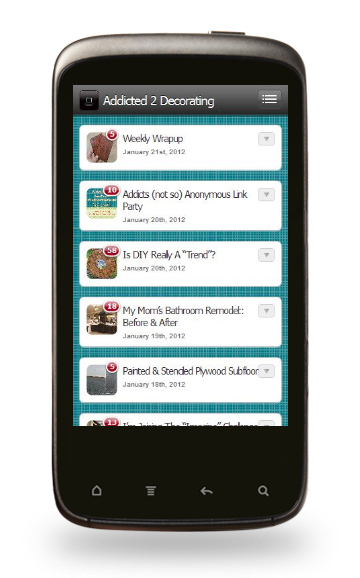
There’s a free version of WP Touch, and then there’s a version that costs money called WP Touch Pro that offers more customization. Both are simple to use, and I had my mobile site up and running in about fifteen minutes.
So those are my (current) top five WordPress plugins! I’m sure there are thousands more out there that I have yet to discover, and among them I’m sure there are several gems that I would love to have on my blog.
So what are your favorites? Do you use any of these that I’ve mentioned?
Addicted 2 Decorating is where I share my DIY and decorating journey as I remodel and decorate the 1948 fixer upper that my husband, Matt, and I bought in 2013. Matt has M.S. and is unable to do physical work, so I do the majority of the work on the house by myself. You can learn more about me here.
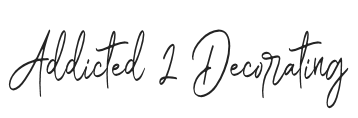







I completely agree! I use WP and I have all of these except for the categories one. I’ll have to try that out. Isn’t WP amazing 🙂
Oh, I absolutely LOVE WordPress! I could kick myself for waiting over a year before making the switch. Oh well, at least I got here….better late than never! 🙂
Great post! I just started my blog on WordPress last month and am still learning what plug ins I need. This was so helpful and I look forward to checking back in to see everyone’s comments.
I am switching in two days and have no idea what I’m doing! A bit overwhelmed – any tips for a newbie?
Kelly
Kelly, my biggest piece of advice for those switching to WordPress is this: decide right now, before the switch, to adopt a laid-back attitude about it. I didn’t do that. It took forever for my new site to propagate, then I had server problems, then I switched servers, then my site had to re-propagate which took it down even longer. Just go into it knowing that it’ll all work out in the end, so don’t stress about the process.
Second, don’t feel like you have to know everything all up front. There’s a learning curve, but there’s plenty of time to learn. During my learning process, I’ve had things on my site all out of whack, I’ve had everything on my home page completely jumbled…I mean, so many things. But what I’ve learned is that readers are pretty forgiving in general. So don’t be afraid to try new things (e.g., new plugins). If they don’t work out or if they jumble your page or do something crazy, you can always uninstall them (with one click).
You’ll love WordPress!! I find that it’s much more user-friendly than Blogger. It offers way more options, which can be overwhelming, but you’ll get the hang of it….believe me!
Thanks Kristi! Funny because I don’t even know Blogger – I used Weebly but switched to Blogger because nobody knew how to switch from Weebly to WordPress. The move should be pretty simple – it’s that darn learning curve like you said. I may be picking your brain and asking zillions of questions – hope you don’t mind!
Kelly
I’m in the middle of moving right now and feel the same way! It’s a bit intimidating, but I know eventually I’ll love it.
Great post, Kristi!
Hi Kristi, I’ve been trying for hours to get the Category Thumbnal List up and running and I can’t for the life of me figure it out. I’ve got it installed, but it’s only pulling one image into the DIY category that I choose, and the one thing it’s pulling isn’t even part of that category. On top of that, I’ve got CSS issues, but I can deal with that later, if I get the darn thing working.
Secondly, I can’t figure out how you have a category for your weekly posts. Do you put each of your posts into two categories, one being the main category, and the second being a weekly posts category?
Oh, how frazzled I am!! Can you help an old girl out?
Smiles,
Lesli @ BeautifullyCoastal.com
Hi, Kristi. Thanks so much for this post. Switching to WordPress is in the works for me. Now sure when it will be ready but I’ve saved this post as reference. So THANK YOU!
Are you using a particular widget for your RSS feed? I recently switched to WordPress and with the removal of Google Friend Connect, I am having a hard time with the RSS. I have tried several widgets and havent been impressed with them. I also tried to sign up through feedburner.com, but it wont recognize my website. So odd. Any suggestions would be awesome!
Heather, I use Feedburner for my RSS feed. That’s so strange that it wouldn’t recognize your website! When you put your URL into Feedburner, did you use this address? http://thatredheadedsister.com/feed/
I just looked there, and I see your RSS feed, so Feedburner should be able to recognize it.
Just implemented the WPtouch and LOVE it so much more than the previous one we were using – and the mobile site looks so much better too. I need to figure out the house tour and getting it to show on a page now.
Hi Kristi, I’ve been on WP for years, but I’ve never figured out how to do anything fancy for it. All of my friends over on Blogger have cute themes that they’re able to change up with the seasons and stuff. They don’t know CSS to write their own, they get them from sites that post them free and just plug them in. Do you know of any such sites for WP? Mine is just a small family blog, no adverts or anything (and I’m not looking to add any), but I’d like to be able to have a little more fun with it. It would be nice to add a few buttons, too, for my church and favorite blogs, etc. What about a site that would have some good, easy tutorials for basic WP stuff for those of us who are non-CSS savvy? Thanks!
P.S. Love your site! Came across it somehow a few weeks ago and have had it in my reader ever since.
Kristi: No SEO plugins? Not even Yoast?
Nope. I don’t use an SEO plugin because I use a Genesis child theme, and Genesis comes with fantastic built-in SEO. 🙂 One of the many reasons Genesis is the top of the line when it comes to WordPress themes.
Thanks, Kristi. I’m sold!
I mentioned Yoast (WordPress SEO) because he uses the Genesis framework for his blog, etc, as you probably know.
Kristi, I think I just figured out why after reading the tutorial on Genesis SEO. http://www.studiopress.com/tutorials/genesis-seo-settings#doctitle If you install a SEO plugin, it disables the Genesis SEO. Since you get free updates forever, it makes more since to go with the built-in state-of-the-art Genesis SEO.